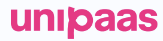Subscriptions
Introduction
UNIPaaS offers a flexible and user-friendly Subscription Solution designed to help businesses manage recurring payments effortlessly. Whether you’re running a SaaS platform or offering memberships, our subscription tools make it simple to handle recurring revenue while ensuring a seamless experience for your users.
Our Subscription Solution also enable your users' businesses that offer ongoing services to easily collect recurring payments, helping to generate revenue and ensure reliable cash flow management.
Subscriptions represent a set of ongoing payments linked to a single plan and payer.
Benefits
The UNIPaaS Subscription Solution offers a variety of benefits for platforms looking to integrate subscription management. These include:
Simplified integration: Easy-to-use APIs and embedded components allow you to set up subscription workflows quickly, freeing up resources to focus on growing your platform.
Flexible subscription management: Support for a wide range of subscription scenarios, including custom billing cycles, multiple payment methods, and dynamic pricing, ensures adaptability to your business needs.
Enhanced user experience: Provide your users with an intuitive way to manage subscriptions—set up, modify, or cancel plans directly within your platform’s UI.
Seamless branding: Fully customizable to match your platform's look and feel, the Subscription Solution creates a consistent and branded experience for your users.
Reliable performance: Handle recurring payments with precision, ensuring accurate invoicing and smooth processing, even as your customer base grows.
Security and Compliance: Built to meet industry standards for security and compliance, the Subscription Solution protects sensitive payment data and ensures regulatory peace of mind.
How subscriptions work
Plans and Subscriptions are the main objects needed to set up a successful recurring payments agreement between a buyer and a vendor.
The Plans object defines a single plan, including its price, billing cycle, and charge amount. While the Plans object is active, buyers can subscribe to that plan, creating a Subscriptions object.
The Subscriptions object represents a specific buyer subscription to a specific plan. It holds the subscription start and end dates, as well as information about the plan. The subscriptions object is linked to both a Plan and a buyer. Pausing a subscription will stop the billing cycle from running.
Subscription features
The following is a list of supported subscription features:
| Feature | Available options |
|---|---|
| Payment methods | Credit cards and Direct Debit |
| Fixed billing cycles | Daily, Weekly, Monthly, Annually |
| Flexible charge date | |
| Auto renewal | |
| Free trial period | |
| Setup fee | Configurable amount |
| Retry logic | |
| Web-hook notifications | List available below |
Flexible charge date
Coming soon
Auto Renewal
Subscriptions set to renew automatically will do so every time the expiration date is reached. When a subscription renews, a new subscription object is created with the same configuration. All renewed instances of the same subscription will have the same identifier UUID that can be used to track the subscription history.
Setup Fee
Setup fees can be added as an additional cost billed with the first subscription occurrence in a single transaction. The setup fee is defined on the plan level and can only be billed in the same currency as the plan.
Free Trial
Free trial periods allow a subscription to be active for a certain period of time after its creation date without billing the buyer for that period. Trial periods are defined on the plan level, with the period defined by a combination of cycle length (i.e., day, week, month, year) and the number of cycles.
Next steps:
Updated about 2 months ago